Time Blocking with Notion: The Ultimate Planner Template

I knew many people like me would like to do time blocking on Notion, but got unhappy when doing a lot of work on editing the field of ‘Date’ and ‘Include Time’.
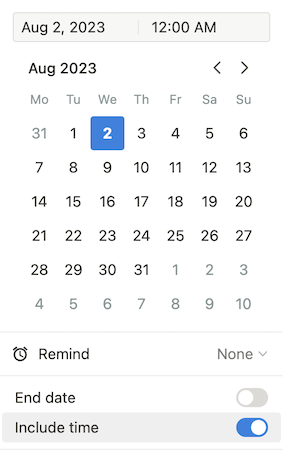
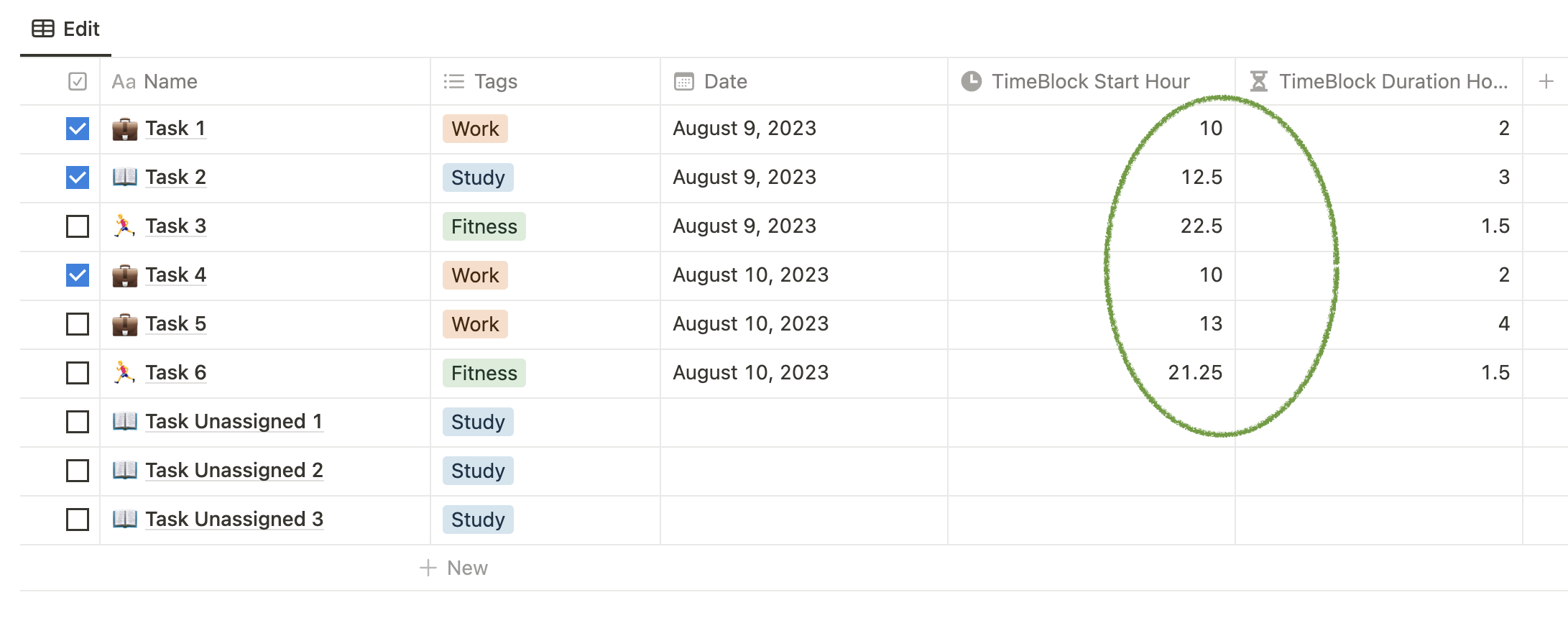
Here is the preview of the time blocking planner:
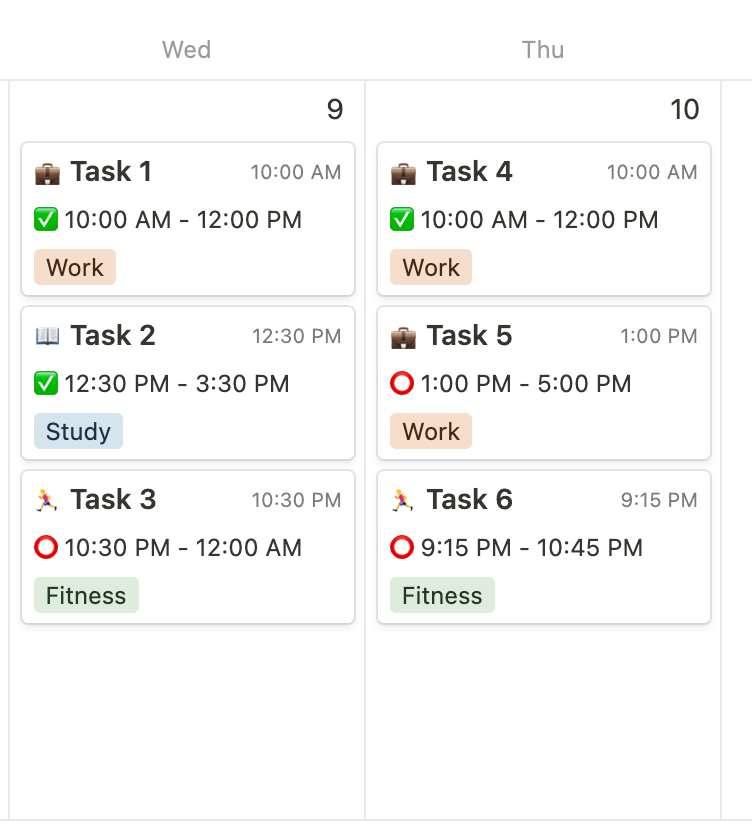
Template: [Notion Template link here]
Tutorial: Build Time Blocking from ZERO
Section 1: Getting Started
Time blocking is a productivity technique where individuals schedule specific time periods for focused work on particular tasks. By allocating dedicated blocks of time to tasks, people can enhance focus, minimize distractions, and improve overall productivity. It helps create a structured and efficient workflow, reduces procrastination, and fosters a sense of accomplishment as tasks are completed within their designated time frames. Time blocking empowers individuals to manage their time effectively and achieve their goals with greater efficiency and less stress.
Section 2: Setting Up the Notion Database
- Create a Notion Account
- Create a New Page in Notion
- Add Key Sections, the database
Section 3: Build the Database
- Editable Fields
- Keep the
Name&Tagsfields that autogenerated by Notion Database. - Add a field named
Datewith its property type beingDate. - Add a field named
TimeBlock Start Hourwith its property type beingNumber. - Add a field named
TimeBlock Duration Hourwith its property type beingNumber.
- Keep the
- Autogenrated Fields.
- Add a field named
TimeBlock Date Startwith its property type beingFormula, with the following formula1
if(empty(prop("TimeBlock Start Hour")) == true, prop("Date"), fromTimestamp(prop("TimeBlock Start Hour") * 3600 * 1000 + timestamp(prop("Date")))) - Add a field named
TimeBlock AutoTextwith its property type beingFormula, with the following formula1
if(empty(prop("TimeBlock Start Hour")), "", if(prop("TimeBlock CheckBox"), "✅ ", "⭕️ ") + if(prop("TimeBlock Start Hour") >= 12, if(floor(prop("TimeBlock Start Hour")) == 12, format(floor(prop("TimeBlock Start Hour"))), format(floor(prop("TimeBlock Start Hour") - 12))) + ":" + format((prop("TimeBlock Start Hour") - floor(prop("TimeBlock Start Hour"))) * 60) + if(prop("TimeBlock Start Hour") - floor(prop("TimeBlock Start Hour")) == 0, "0", "") + " PM", if(floor(prop("TimeBlock Start Hour")) == 0, format(12 + floor(prop("TimeBlock Start Hour"))), format(floor(prop("TimeBlock Start Hour")))) + ":" + format((prop("TimeBlock Start Hour") - floor(prop("TimeBlock Start Hour"))) * 60) + if(prop("TimeBlock Start Hour") - floor(prop("TimeBlock Start Hour")) == 0, "0", "") + " AM") + " - " + if(prop("TimeBlock Start Hour") + prop("TimeBlock Duration Hour") >= 12 and prop("TimeBlock Start Hour") + prop("TimeBlock Duration Hour") < 24, if(floor(prop("TimeBlock Start Hour") + prop("TimeBlock Duration Hour") - 12) == 0, format(floor(prop("TimeBlock Start Hour") + prop("TimeBlock Duration Hour"))), format(floor(prop("TimeBlock Start Hour") + prop("TimeBlock Duration Hour") - 12))) + ":" + format((prop("TimeBlock Start Hour") + prop("TimeBlock Duration Hour") - floor(prop("TimeBlock Start Hour") + prop("TimeBlock Duration Hour"))) * 60) + if(prop("TimeBlock Start Hour") + prop("TimeBlock Duration Hour") - floor(prop("TimeBlock Start Hour") + prop("TimeBlock Duration Hour")) == 0, "0", "") + " PM", if(floor(prop("TimeBlock Start Hour") + prop("TimeBlock Duration Hour")) == 24, format(floor(prop("TimeBlock Start Hour") + prop("TimeBlock Duration Hour") - 12)), format(floor(prop("TimeBlock Start Hour") + prop("TimeBlock Duration Hour")))) + ":" + format((prop("TimeBlock Start Hour") + prop("TimeBlock Duration Hour") - floor(prop("TimeBlock Start Hour") + prop("TimeBlock Duration Hour"))) * 60) + if(prop("TimeBlock Start Hour") + prop("TimeBlock Duration Hour") - floor(prop("TimeBlock Start Hour") + prop("TimeBlock Duration Hour")) == 0, "0", "") + " AM"))- These formulas are easier to get copied in [Notion Template link here].
- Add a field named
This is a brief view of an item in the database:
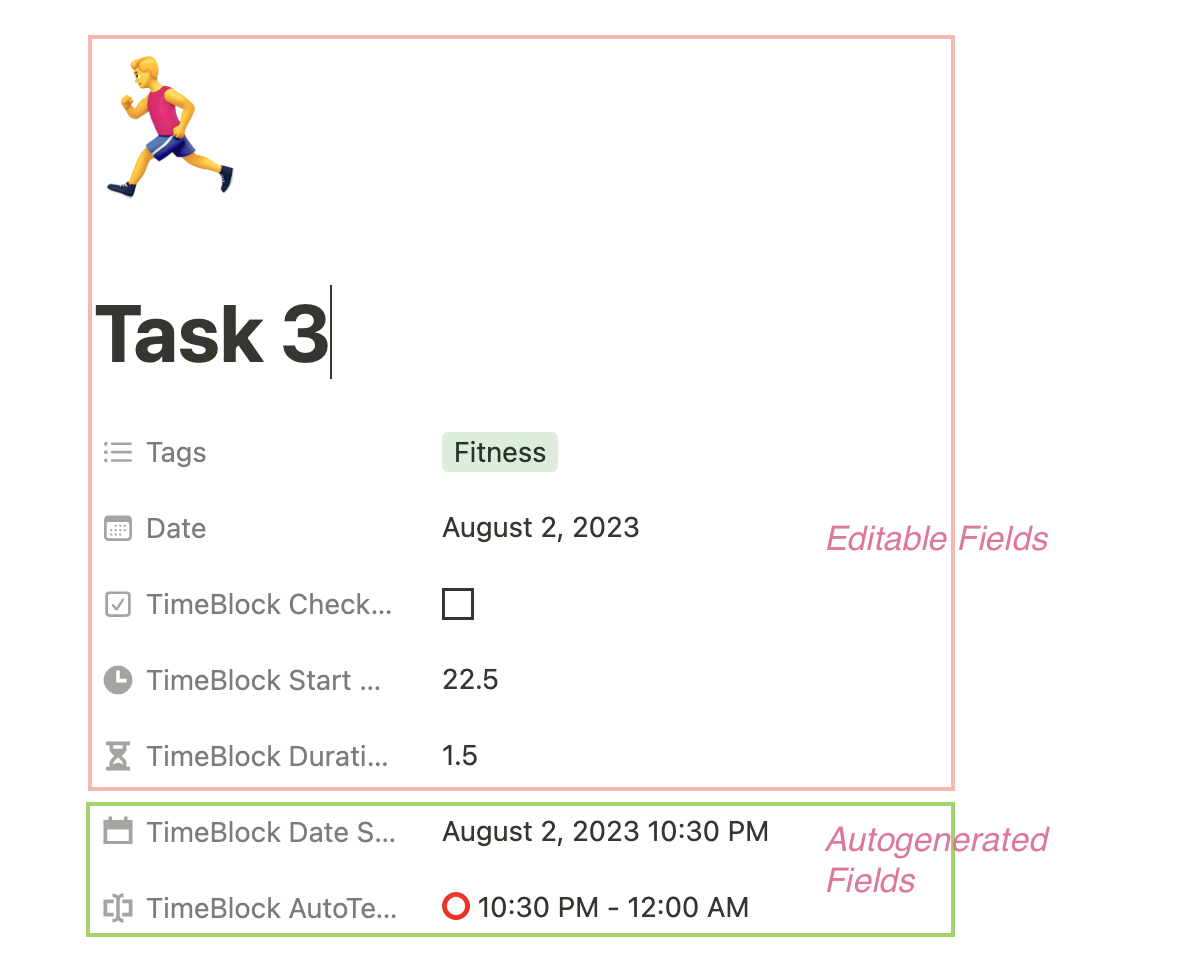
Section 4: Build the Views
- Add a view to the databse, or, in a separate page, add a link view to the databse, and select
Calendar. The weekly view of calendar works better as it does save a lot of space. - Select the following properites as visible
TimeBlock AutoTextTags
Now you are able to obtain something like this:
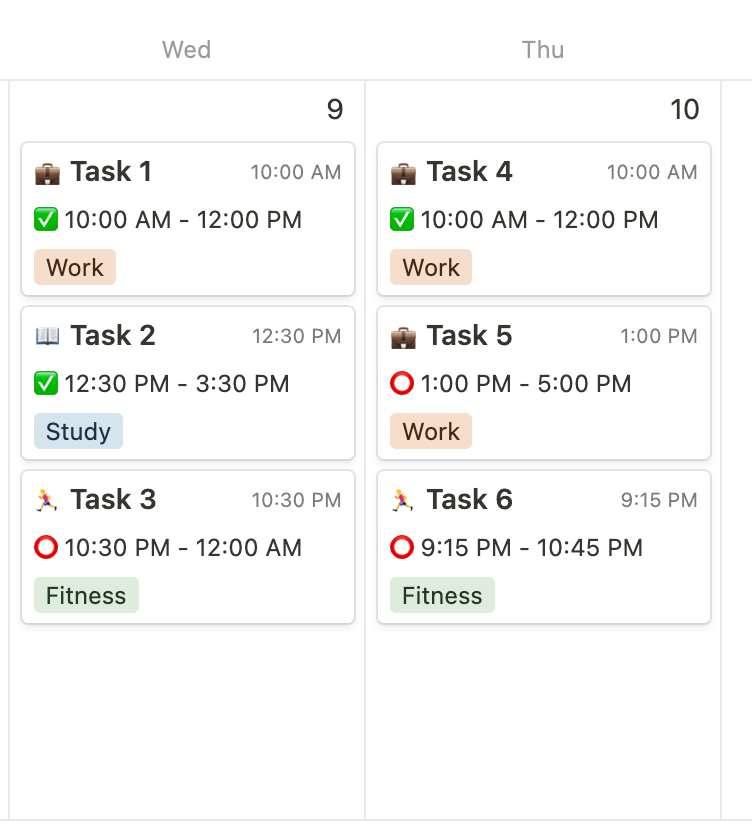
Section 5: Customization and Personalization
Color-Coding of the Tags.
Use Tags and Filters.
Other Features.
This time blocking works well with thoes ‘all-day tasks’ (which does not have a ‘start hour’ and a ‘duration hour’), and those ‘pre-planned events’ (which already include a ‘Time’ and ‘End’ in the Date field).
Notion Buttons can be a valuable addition to your time blocking planner template, significantly enhancing its efficiency and user experience. By incorporating buttons in your Notion database, you can automate various actions and streamline the process of managing your time effectively.
Will add more functions in future.
Still under constuction! Will keep updating.